What we need :
- A bluetooth dongle working with MS BT driver or if not you can try to folow this InTheHand HowTo .
- Cs-ObexFtp for Windows , this how to was writing with version 1.0.0.17 of Cs-ObexFtp .
Most often time devices use bluetooth, so because for the moment, obexftp framework only work with Microsoft BT we will see only it.
You need to make a pair between the two devices, so first of all, make sur your phone have bluetooth activated and be visible for other.
- A bluetooth dongle working with MS BT driver or if not you can try to folow this InTheHand HowTo .
- Cs-ObexFtp for Windows , this how to was writing with version 1.0.0.17 of Cs-ObexFtp .
Most often time devices use bluetooth, so because for the moment, obexftp framework only work with Microsoft BT we will see only it.
You need to make a pair between the two devices, so first of all, make sur your phone have bluetooth activated and be visible for other.

Check the "My device is ready to be detected" and then click Next :
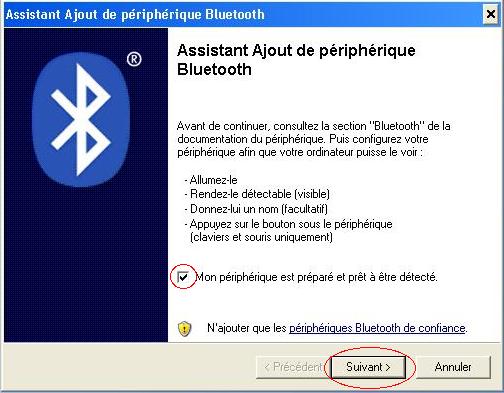
MS BT search all aviable devices :
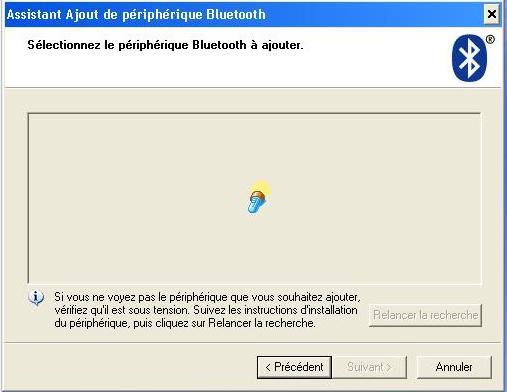
Selct your one and click Next :

Choice to enter a key manualy, put one (ex : 1507") and click Next :

MS BT ask on your phone to accept conection and then enter the same code; after it add some "special" devices :
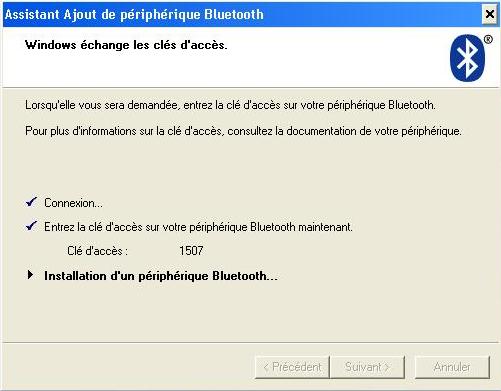
If evrythingh went okay you should just have to click finish :
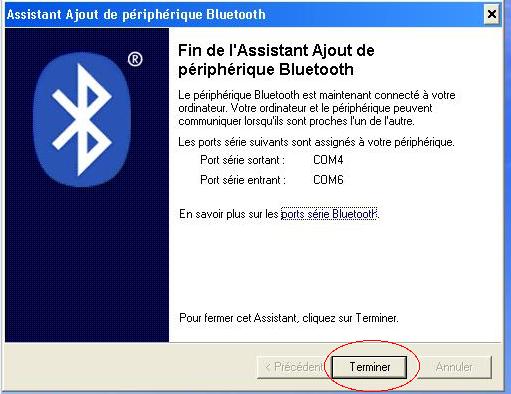
Good, start Cs-ObexFtp (i asume you had installed it) :
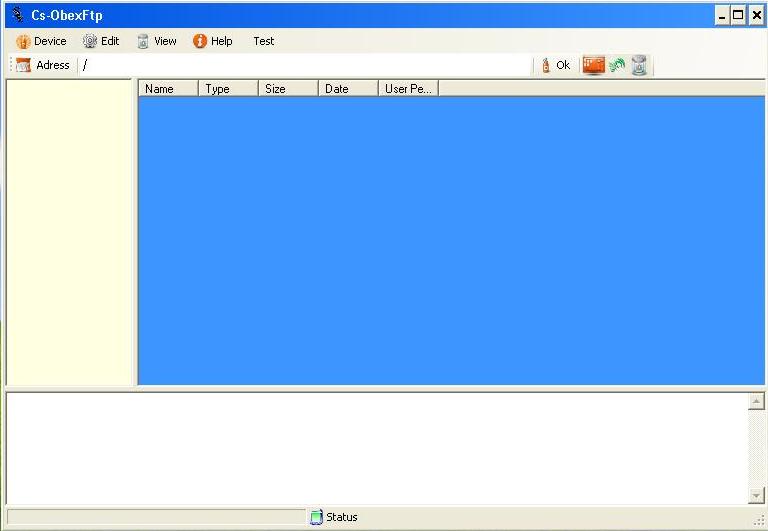
First, go in "options" :
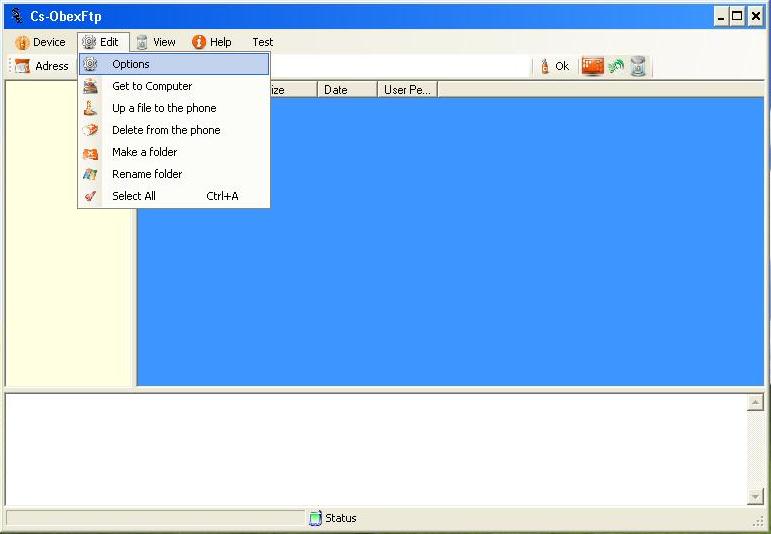
Select the Bluetooth transport and click on "Refresh" :
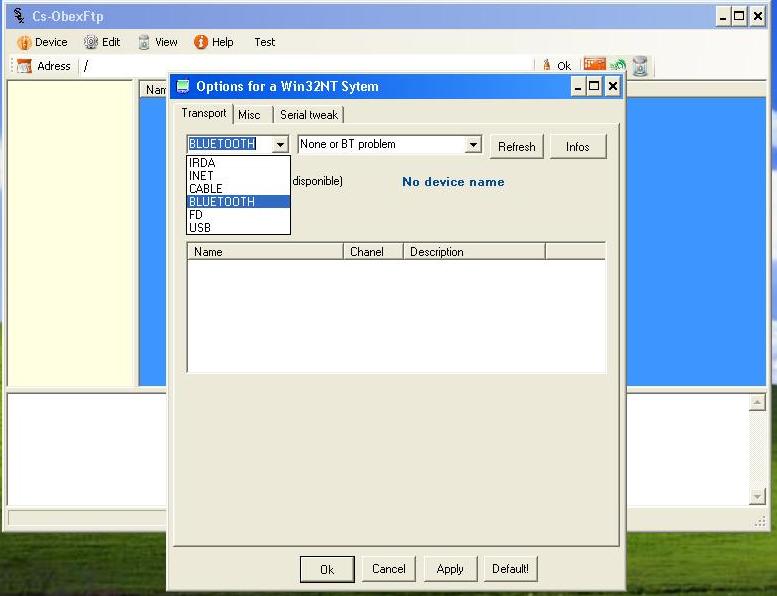
It try to discover devices unless "Wait" is displayed :
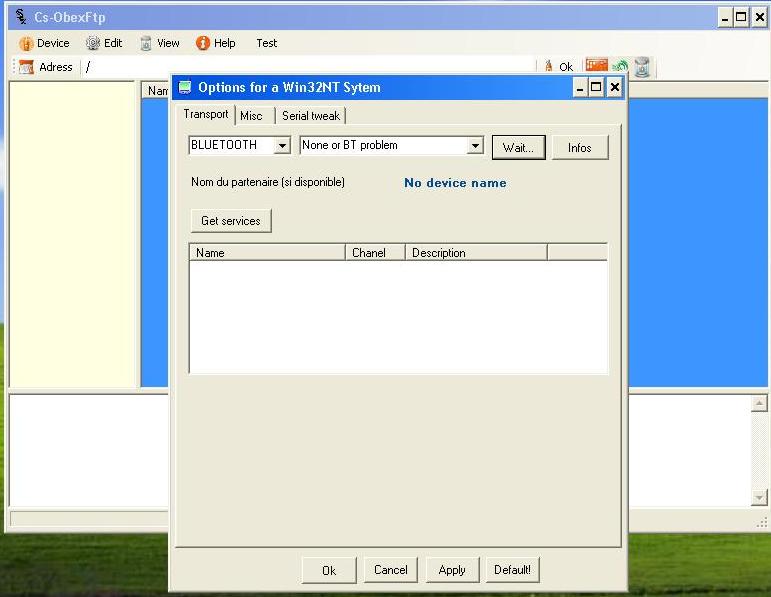
After what it say you how many device it find and fill the combo with Mac adress of finded devices :
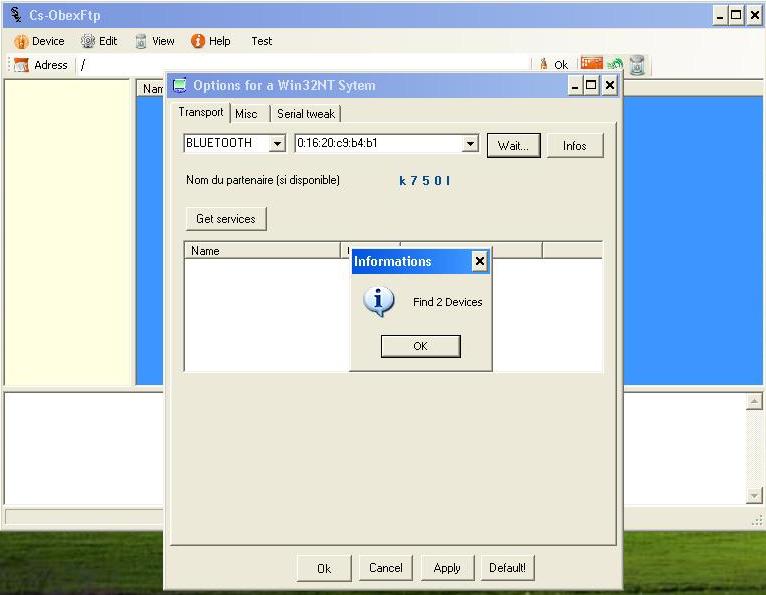
Select the good device (ex : K750I) with adress Mac and click on "Get services" :
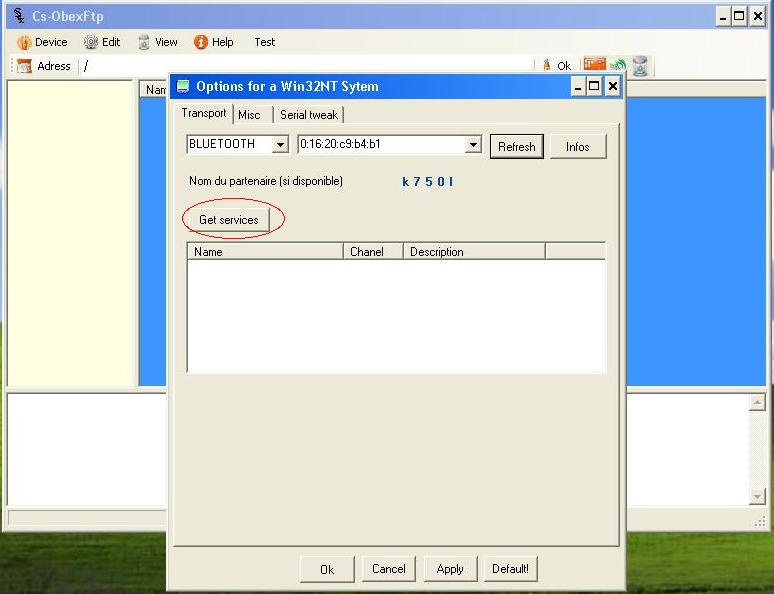
Wait the end of the "Get services" (about 30 secondes) and find the service like "Obex File Transfert (Obexftp)",
remember the channel number (ex : 6) :
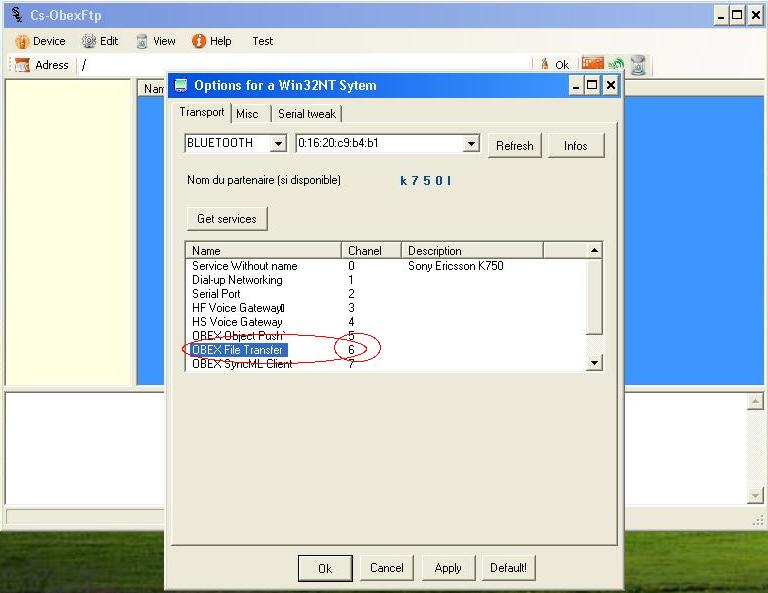
Go in the misc tab and replace the "Force FTP channel...." = -1 by the one you finded (ex : 6),
click "Apply" and then "Ok" :
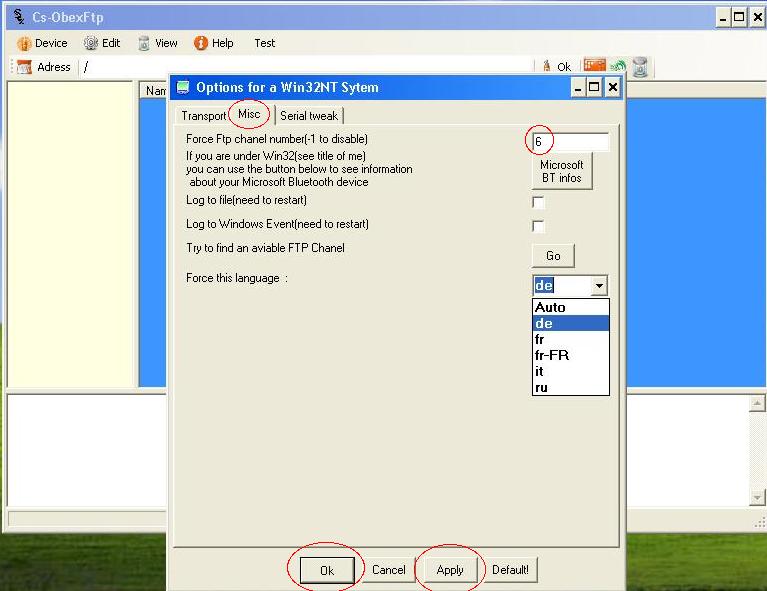
Click on device and then, connect :

Just wait the result, if a return code = 1, all is okay :
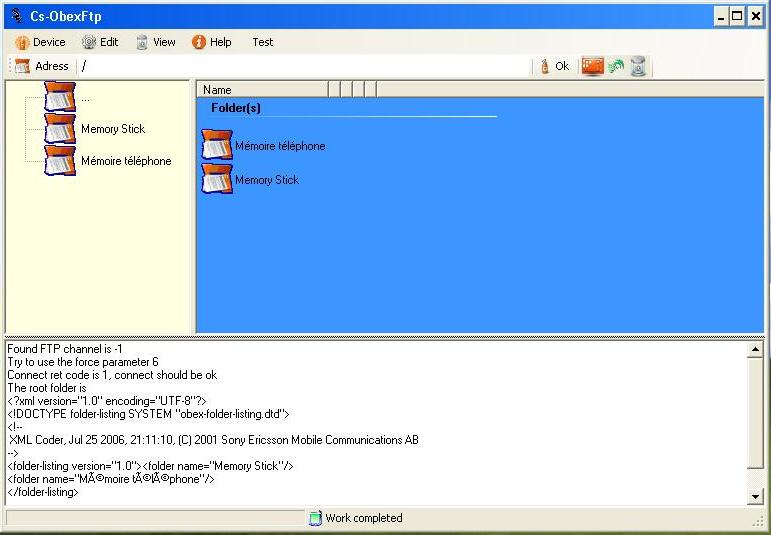
Browse the files on your device and make a right click on one or more, of them to say "Get to Computer" :
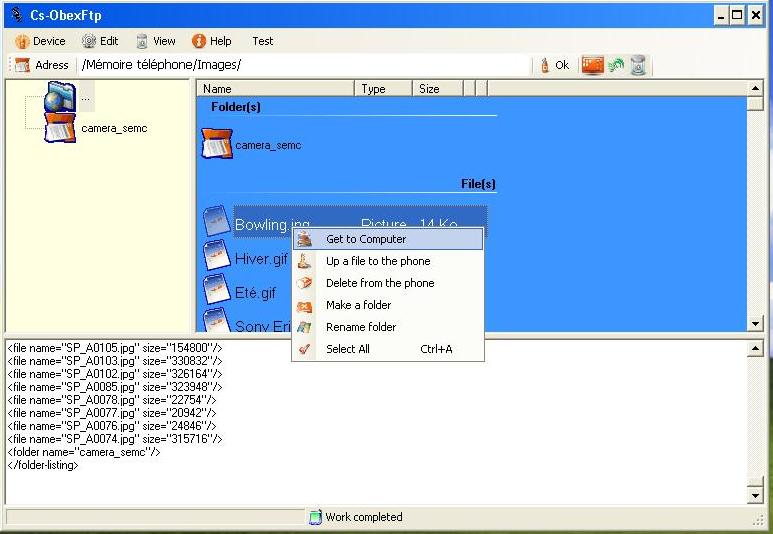
Choice a directory and optionaly a new name where store the file on your computer :
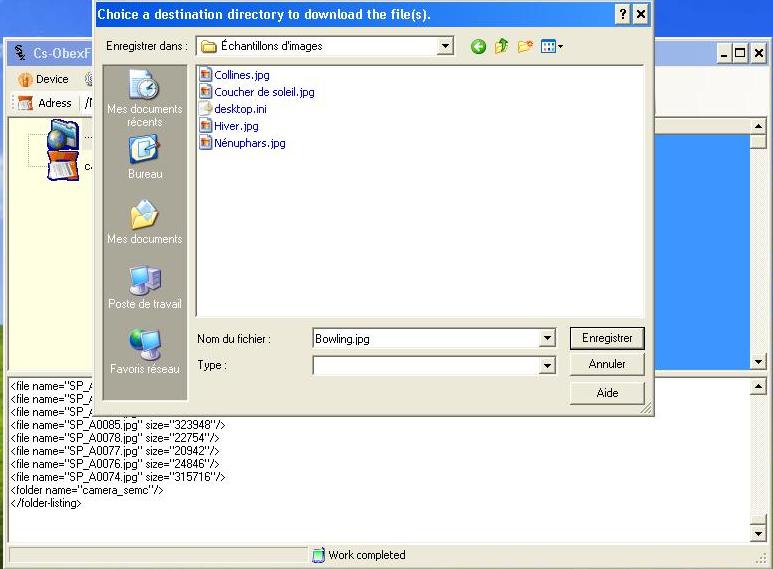
When writting "Work completed", it will okay :
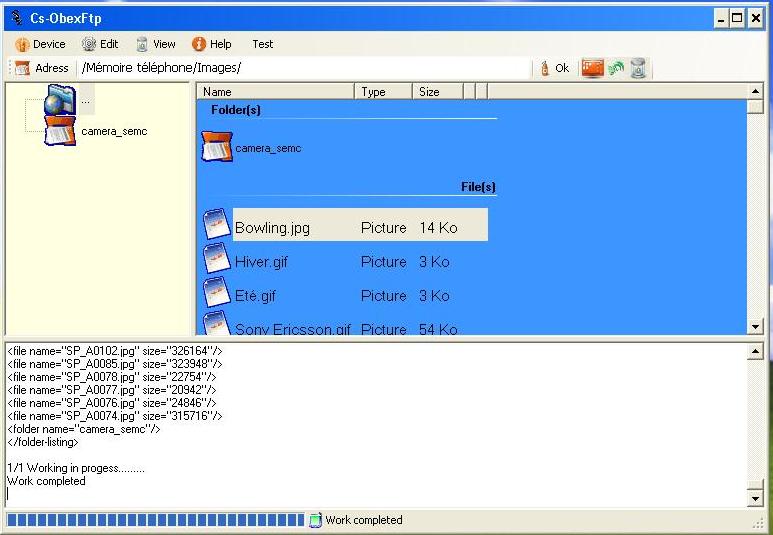
You can read your file on your computer :
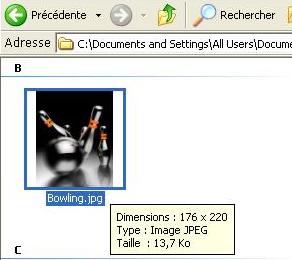
Use a right a click somewere in the file list or use the menu "edit" and say "Up a file to the phone" :
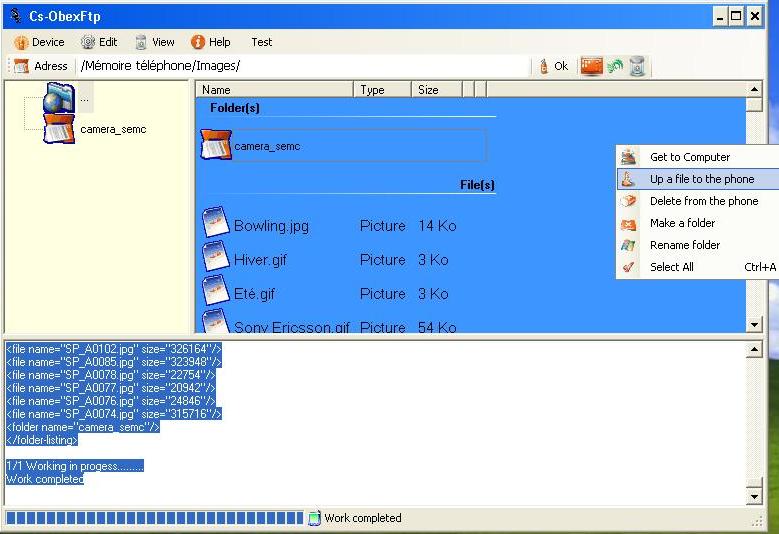
Select a file or more, on your computer to send to the device :
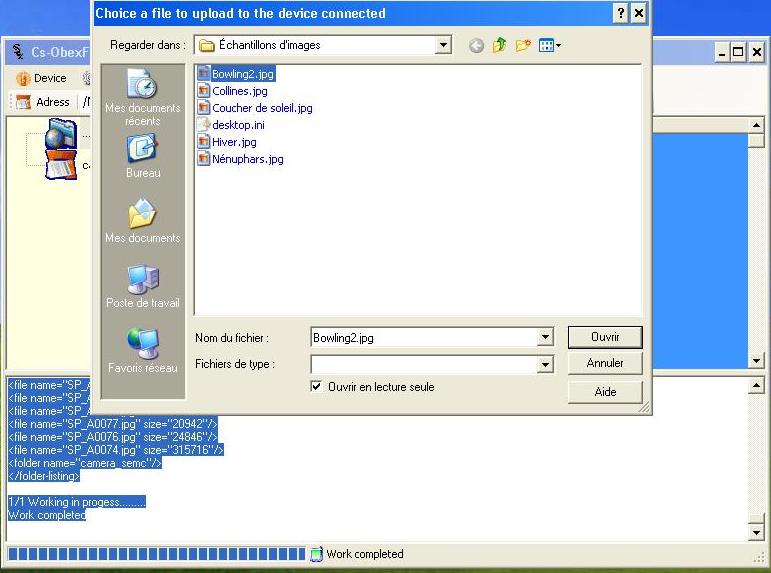
Wait "Work Completed" and you should see the file on your device (ex : "Bowling2.jpg") :
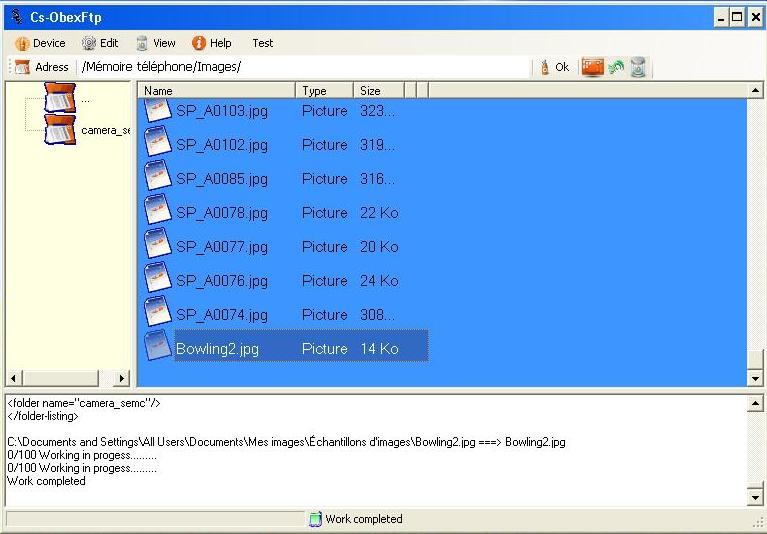
Made a right click on it and say "Delete from the phone" :
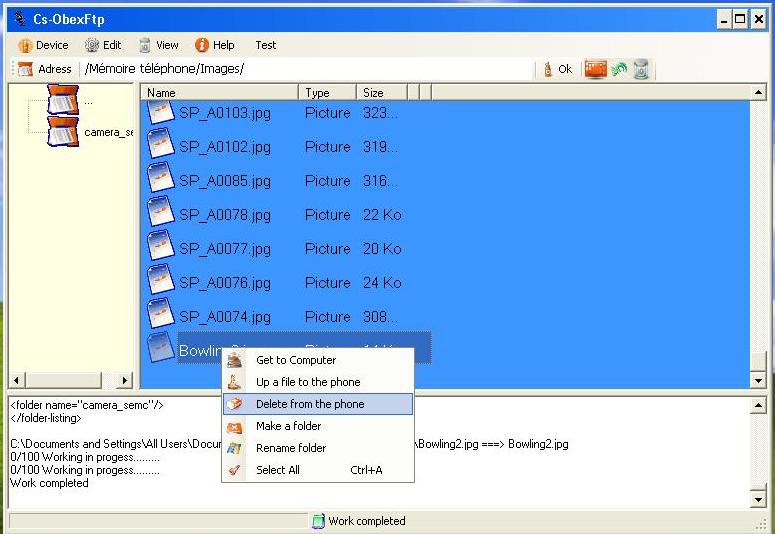
The file is deleted from the device :
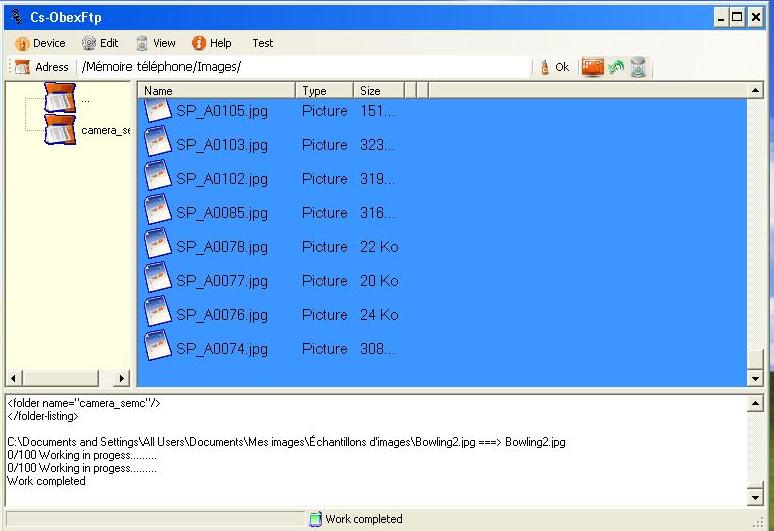
Next HowTo should be "how
to setup and use "Bluetooth Advertising" function of Cs-ObexFtp" .
Other usefull link :
- openobex/obexftp .
- Cs-ObexFtp home page .
- Cs-ObexFtp Wiki.
- Other Cs-ObexFtp documentation at sourceforge.net .
Other usefull link :
- openobex/obexftp .
- Cs-ObexFtp home page .
- Cs-ObexFtp Wiki.
- Other Cs-ObexFtp documentation at sourceforge.net .